Restarting iPhone 13 can help resolve minor software glitches like a frozen screen or lagging. However, you may fail to restart it if your iPhone is damaged or you press the buttons incorrectly.
Don't worry. I got you. In this guide, I will explain the effective ways to restart iPhone 13 and how to make a force restart. Let's dive in.
How Restarting Works on an iPhone 13
Due to the non-removable nature of the iPhone 13 battery, the restart (soft reset) procedure can be leveraged to stimulate a 'battery pull.' This pull comes in handy when the iPhone is unresponsive, frozen, or won't power on.
In rare cases, a reboot can affect data, e.g., an active backup process or cached data. Therefore, ensure you have a backup before restarting your iPhone.
Restart iPhone 13 via buttons
This method is usually the most common one. When your iPhone screen is damaged, or if it is stuck due to some malware and becomes unresponsive, you can restart your iPhone via its hard buttons on the sides.
Here is how to do it:
- Hold either volume button and the side button for a while. You will see a slider Slide to Power Off.
- Drag the slider to the very right. Hold the side button until you see the Apple logo appearing on the screen.
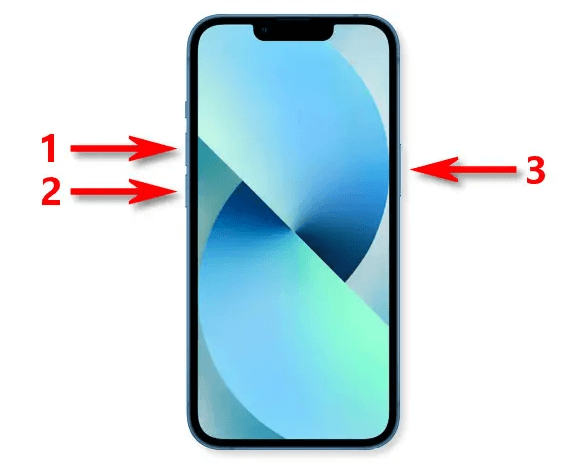
restart iPhone 13 with physical buttons
Via Settings
The Settings app is the easiest way to restart an iPhone 13.
Steps:
- Open Settings >General.
- Scroll down and tap Shut Down.
- You will notice the Slide to Power off slider. Swipe it to the right to switch off your iPhone.
- Hold the Side button to turn your iPhone 13 back on until the Apple logo pops up.
Restart iPhone 13 via Voice Control
Voice Control is a feature that enables you to navigate your iPhone using your voice. It lets you restart, tap, type, and more. Once Voice Control is active, a blue mic appears on your iPhone's status bar to indicate whether it is listening.
Here are the steps:
- First, open the Settings on your iPhone and then click on Accessibility. Select Voice Control.
- Then select Set up Voice Control. Once you have done this procedure, you will see a microphone icon near the time.
- Now go to the home screen and say Reboot Device.
- Finally when the pop-up appears, click on Restart
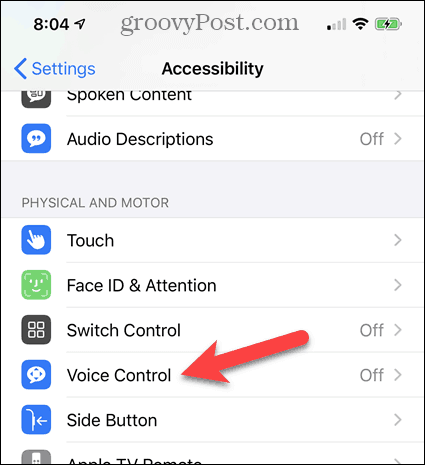
Tap Voice Control
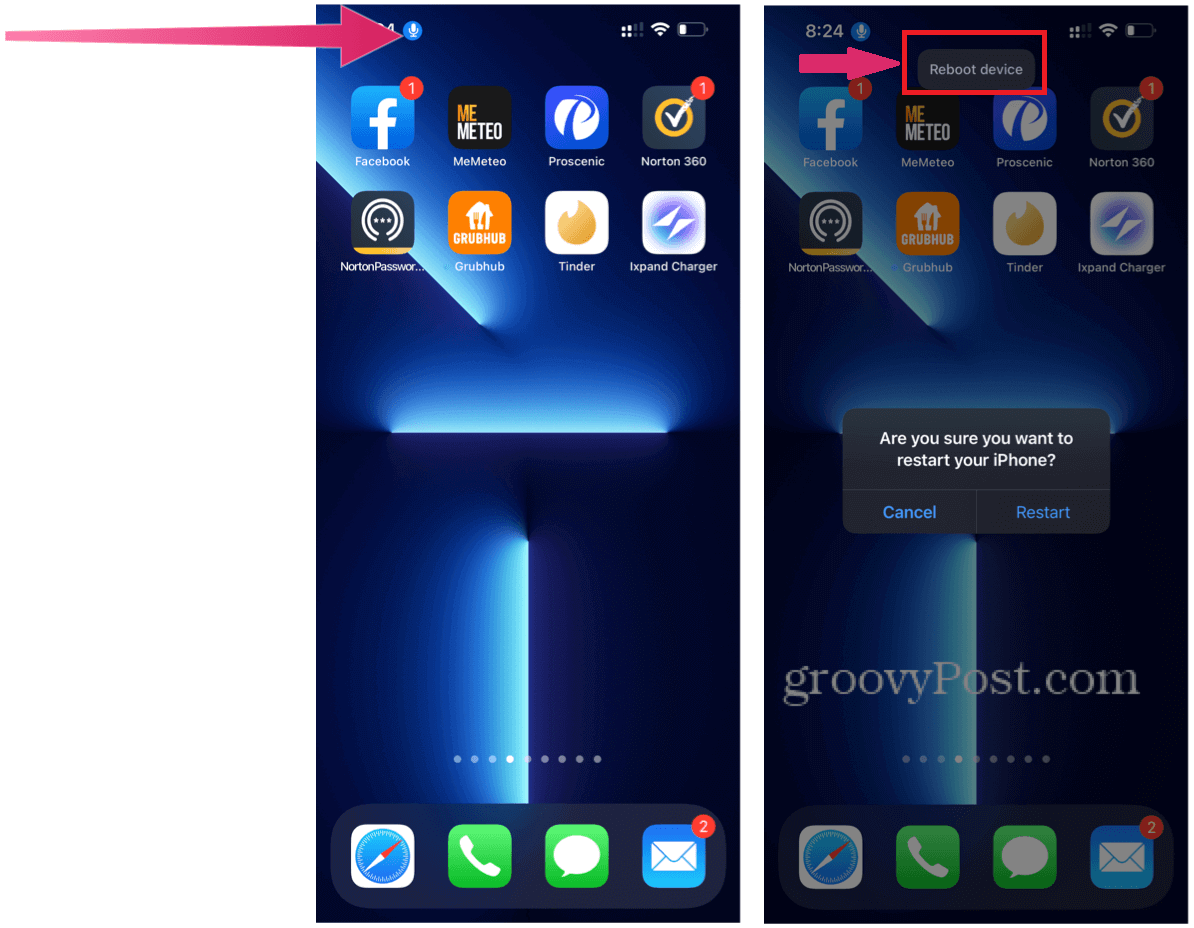
Say Reboot Device
You can also enable, and disable the Voice Control using Siri. Just say, "Hey Siri, turn on voice control" or "Hey Siri, turn off Voice Control."
Restart iPhone 13 via Assistive Touch
All iPhones do not have a reboot option, so iOS users have to power off their iPhone, then turn them on manually. However, there is a hidden on-screen restart button. Activating it is easy.
Steps
- Go to the Settings menu and select Accessibility.
- Now choose touch, then AssistiveTouch.
- Toggle the AssistiveTouch on. A circle will appear on your screen. When you tap on it, an array of options will appear.
- Tap on this circle and click on Device, and select More. Next, click Restart.
- Your iPhone 13 will be rebooted right away.
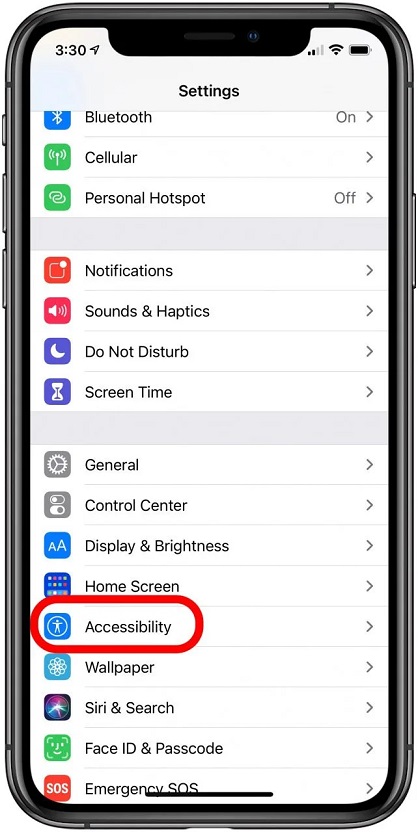
iPhone Accessibility
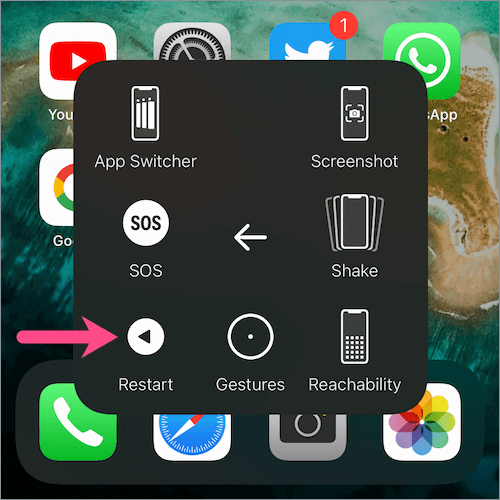
restart iPhone 13 with Assisitive Touch
Force Restart iPhone 13
A regular reboot won't be possible if your iPhone 13 is unresponsive, e.g., when the screen is frozen or damaged. In this scenario, you will need to force restart your iPhone 13.
A forced restart, also known as a hard reset, is a more drastic method than a normal reboot. It can reboot your iPhone when it's not responding.
You need to use physical buttons to force restart it. If your iPhone 13 buttons don't work, consider resetting or restoring your iPhone to restart it.
Steps:
- Press, then instantly release your iPhone 13 volume up button.
- Press and instantly let go of the volume down button.
- Press the side button and hold it until you see the Apple logo.
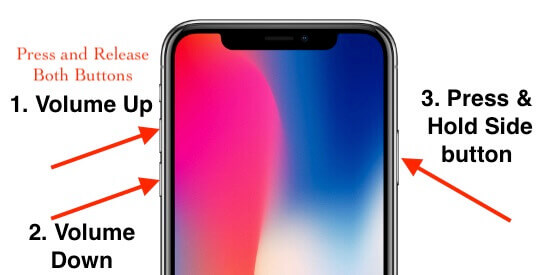
Force Restart iPhone 13
FAQs about restarting iPhone 13:
Below are frequently asked questions to provide more information on restarting an iPhone 13.
1. How do you factory reset an iPhone 13?
- Open Settings > General.
- Tap Transfer or Reset iPhone > Erase All Content and Settings.
- Press Continue and enter your passcode if requested.
- Note: Your iPhone 13 will revert to its original state and erase all your data. So, whenever possible, back up before factory resetting.
Can a force restart erase my data on iPhone 13?
No. Under normal circumstances, force restarting doesn't delete the data on your iPhone 13. However, you should create a backup, just in case.
How do I repair my iPhone screen when it's frozen?
Most iPhone glitches, such as a frozen screen, can be fixed by a simple reset. If your iPhone 13 is stuck on the Apple logo, there's an issue with its operating system or hardware. On the other hand, if you see the white screen, it could result from a hardware issue or an incomplete software update.
This is all about how to restart iPhone 13. Restarting iPhone 13 is a recipe for many software problems, so knowing how to restart it is necessary. Fortunately, with this article, you can get multiple ways to restart your iPhone.
If you still can't restart your iPhone, please check more articles for support.

