Sir was working fine on my iPhone but all of sudden it stopped working. What I am going to do while working since I operated my iPhone with voice before? “Siri on my iPhone is working fine but I am unable to wake it up while driving which causes a lot of distraction and can be harmful too”
Are you having the same thoughts as Siri continues to glitch? Well, I encountered and resolved these issues multiple times while running my iPhone maintenance business.
Today, I present you some of the most efficient methods to solve this issue with step-by-step guidelines so you don't have to worry anymore.
Why is Hey Siri not working?
Before getting to the solutions, it's better to diagnose why Siri is not working on your iPhone. Let's have a look at some of the possible reasons I concluded through my years of experience.
- Turn off hey Siri by accident
The most common cause behind Hey Siri not working can be that you might have actually disabled or turned it off for some reason and forgot to turn it back on. To check this, go to Settings and open Siri & Search tab. Toggle the option to turn on “Listen for Hey Siri” and “Press the side button for Siri.”
- Dirty or broken microphone
How will Siri perform any action if it is unable to listen to you? Yes, that is possible if your microphone is dirty or broken. You can use some kind of tool to check your microphone's status. Look for some dirt or debris in your microphone and clean it to make the microphone work again.
- The software issue
Did you recently update your iPhone? If yes, there is a possibility that the new update might have come with a glitch causing Siri not to work properly. In this case, you can try using Mobitrix Perfix as it helps in solving software issues quickly.
- Cannot connect to the network
If your network connection is not stable, you might probably run into this “Hey Siri not working” problem. Try to reset your network settings and see if this solves the problem.If not, you can check your VPN settings.
- Connected to your Bluetooth headphones or speakers
Make sure your headphones or any other device is not connected to your iPhone via Bluetooth. If it is connected then probably the reason that Hey Siri is not working for you is because it is taking voice input from the connected device instead of your iPhone.
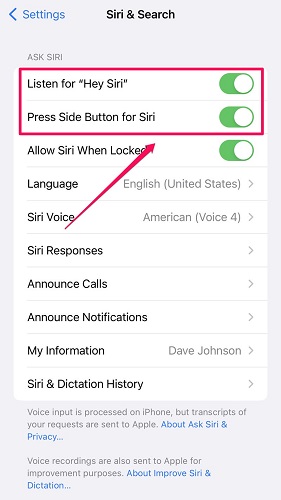
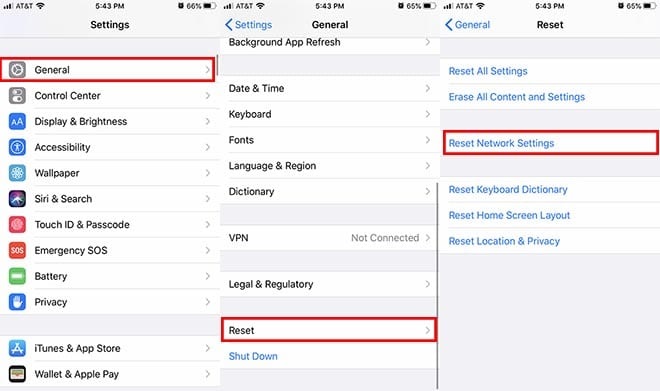
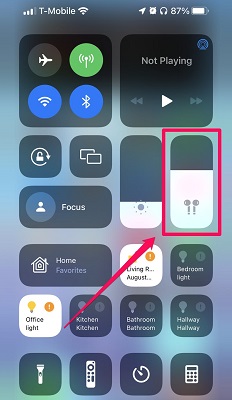
Check your VPN settings
As mentioned above, one of the reasons that Hey Siri is not working with your iPhone is an unstable internet connection as you always need one to operate the iOS voice-activated assistant. You might have turned on the VPN and forgotten to turn it off. Here are steps to turn VPN off:
Steps
- Go to Settings on your iPhone.
- Navigate to the General tab.
- Select VPN and Device Management.
- Toggle off the button in VPN configuration settings.
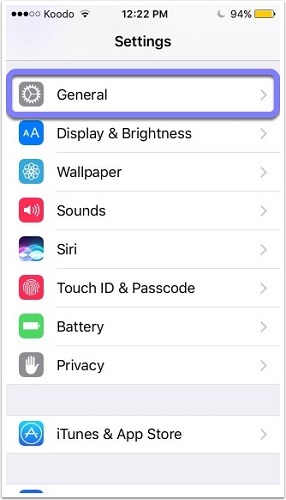
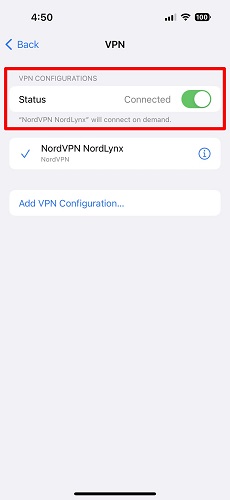
Repair Software Issues via Perfix
Whether it is a network issue or a software glitch, it can all be solved with just a few clicks. Mobitrix Perfix is specially designed to help solve iOS glitches and malfunctions. It fully supports iPhone 5s to iPhone 16 and iOS 18 and earlier versions.
The tool is easy to use and does not violate your privacy. Want to know how it works? Here are the steps:
Steps
Turn off sound recognition iPhone
A lot of iPhone users claimed that with the release of the sound recognition feature, Hey Siri stopped working for them. You can try turning it off with the following steps to see if it resolves the issue.
Steps
- Open the Settings on your iPhone.
- Scroll down and locate the Accessibility tab.
- Locate the Sound Recognition option.
- Toggle the button to turn sound recognition off.
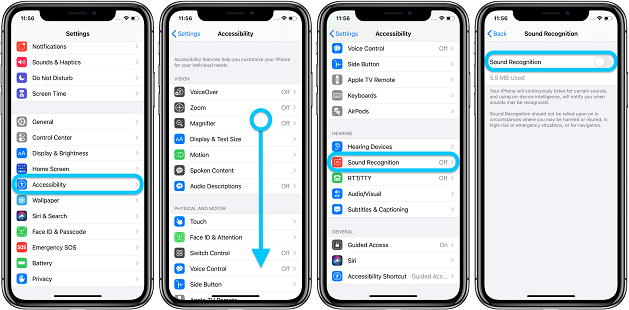
Set up Siri again
If you are not sure of what reason is making Siri not work properly then the best thing to do is to set up it again from scratch. This will clear out any glitches and Siri will probably start to work out again.
Steps
- Go to Settings on your iPhone.
- Open the Siri and Search tab.
- Turn off both the options “Press Side Button for Siri ” and “Listen for Hey Siri”.
- Now restart your iPhone.
- Go to Settings again and click Siri and Search tab.
- Turn on “Listen for Hey Siri”.
- Set it up like you did the first time.
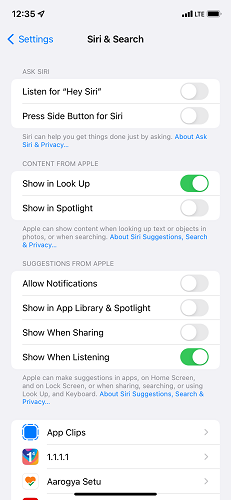
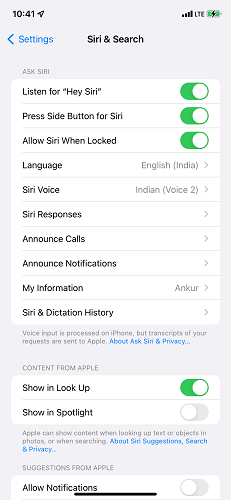
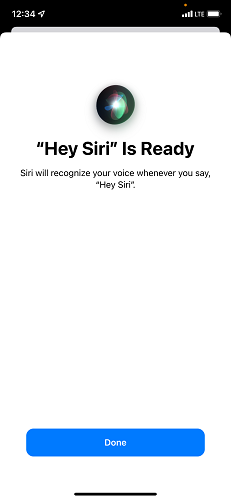
Clean the Microphone
Unclean small parts in your iPhone such as the charging port or microphone can hinder software performance. Cleaning them on regular basis can help you with problems like Siri not working. Here is how you can clean your microphone:
Steps
- Take an earbud.
- Apply little pressure on the microphone with a cotton swab.
- Roll it in the microphone to clear all the dirt.
- Keep repeating until the cotton swab comes out clean.
Restart your iPhone
Sometimes a glitch from an update may cause Hey Siri to malfunction. Restarting your iPhone might be a temporary solution but it is worth the shot as the system reboots everything and the glitch does not load anymore. Here is how to restart your iPhone:
Steps
For iPhone 8, X, and above:
- Press the volume up then volume down button.
- Keep holding the side button till you see the Apple logo.
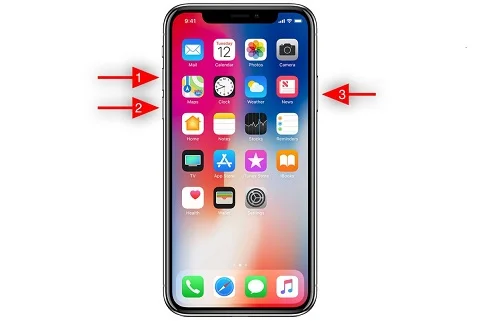
For iPhone 7:
- Keep holding the sleep/wake button and volume down button till you see the Apple logo on the screen.
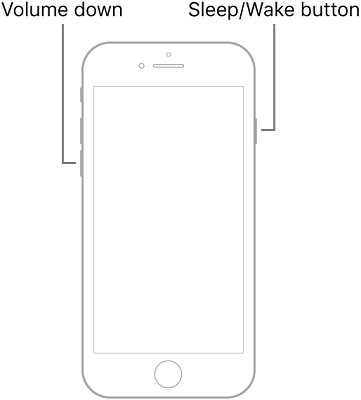
For iPhone 6s or iPhone SE:
- Keep holding the home button and sleep/wake button till you see the Apple logo on your screen.
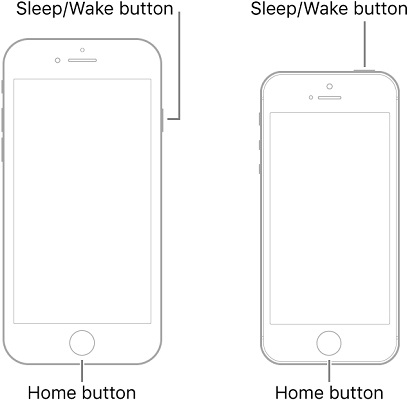
What can Siri do for us?
Have you ever wondered about what cool things you can do with the iPhone voice-activated assistant “Hey Siri?” Well, I brought you some of the coolest things you can do with it.
- Translation
With Hey Siri, translate any word or phrase on the go. All you have to say is “Hey Siri, how do you say [word or phrase] in [language]?” It is a fun feature that can help you a lot in your traveling ventures.
- Send text messages
Let's say you are busy or your hands are not clean but you urgently need to send a message. Just say “Hey Siri, send a text to [name] saying [message content]."
- Bedtime story
Sometimes, I can't sleep at night, and do you know what the best thing to do to fall asleep? A bedtime story. “Hey Siri, tell me a bedtime story please” works like a charm every time.
- Set a reminder and alarm
You can now set a reminder or an alarm for your meetings with Hey Siri so you don't forget that important thing to do.
- Identify a song
Ever had a song stuck in your mind but you cannot remember what it was? Well, not anymore. Now you can identify it by saying “Hey Siri, name that tune” while the tune is played in the background.
After carefully following this guide, I am sure Siri on your iPhone must be working fine now. You can enjoy all the features it offers for a more productive day. Next time it starts to glitch or malfunction, you would exactly know what to do. Make sure you also avoid the reasons why it might stop working as I mentioned in the beginning.

