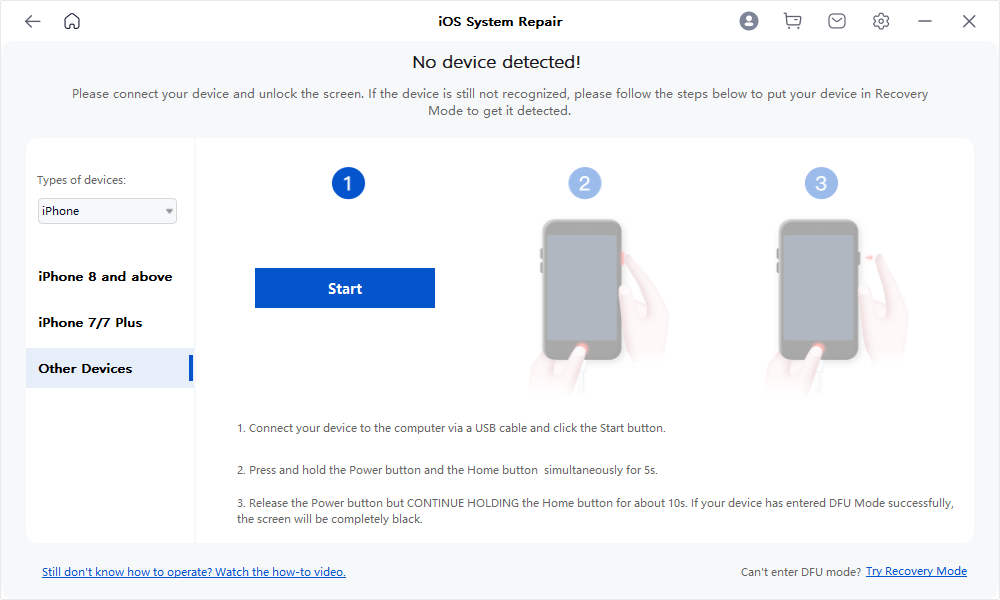User Guide of Mobitrix Perfix
New to Mobitrix Perfix? We will take care of you. Click here to know how to set up the software and complete the process.
How to use the software to automatically enter Recovery Mode?
- Step 1 Download and Install Mobitrix Perfix.
- Step 2 Connect iPhone/iPad to Computer.
- Step 3 Click on “Enter/Exit Recovery Mode” in the main menu.
Download and Install Mobitrix Perfix
Download and install Mobitrix Perfix on your PC or Mac, then launch the program.
Connect iPhone/iPad to Computer
Connect the iPhone/iPad to the Computer via a USB cable.
Click on “Enter/Exit Recovery Mode” in the main menu
On the main interface of the software, click "Enter Recovery Mode".
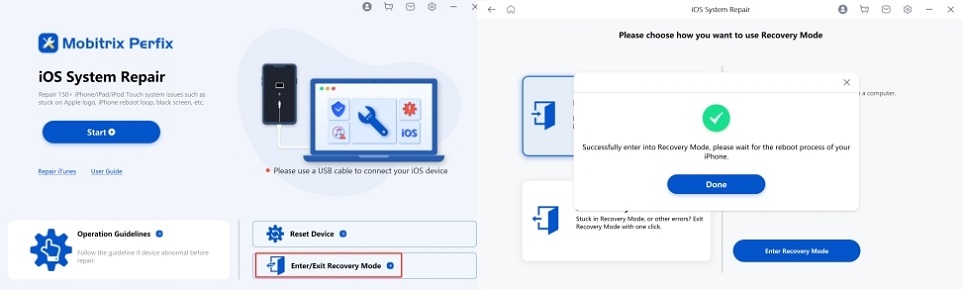
How to manually enter Recovery Mode?
- 1. iPhone 8 and Above.
- 2. iPhone 7/7 Plus.
- 3. Other Devices.
For iPhone 8 and Above:
Please make sure your device is connected via USB cable.
Quick-press the Volume Up button and then release it; then, quick-press the Volume Down button and release it.
Press and hold the Side button until you see the Recovery Mode screen [iTunes icon or PC icon displayed].
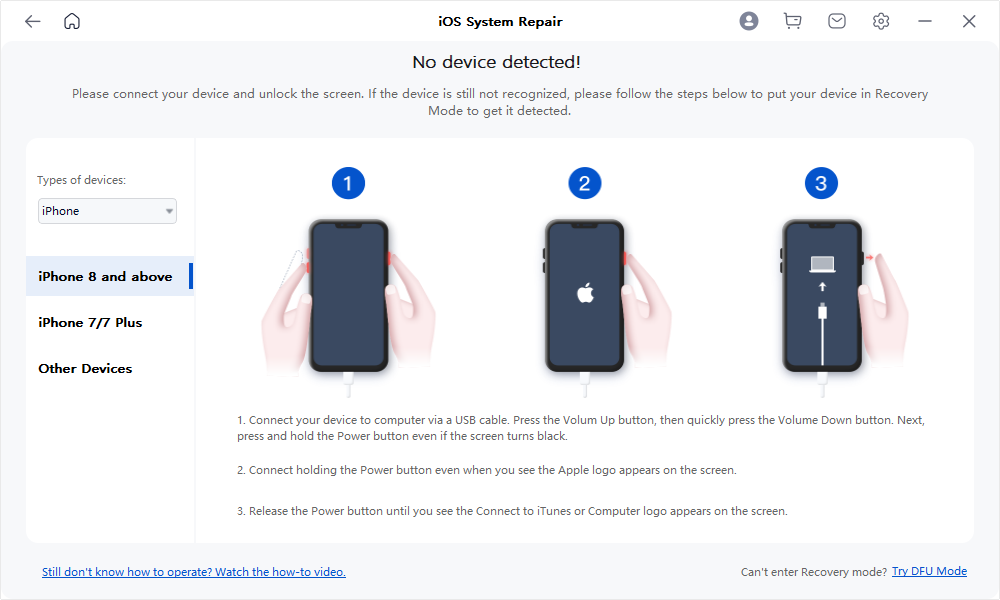
For iphone7/7plus:
Please make sure your device is connected via USB cable.
Press and hold the Side button and the Volume Down button at the same time.
Keep holding these two buttons until you see the Recovery Mode screen [iTunes icon displayed].
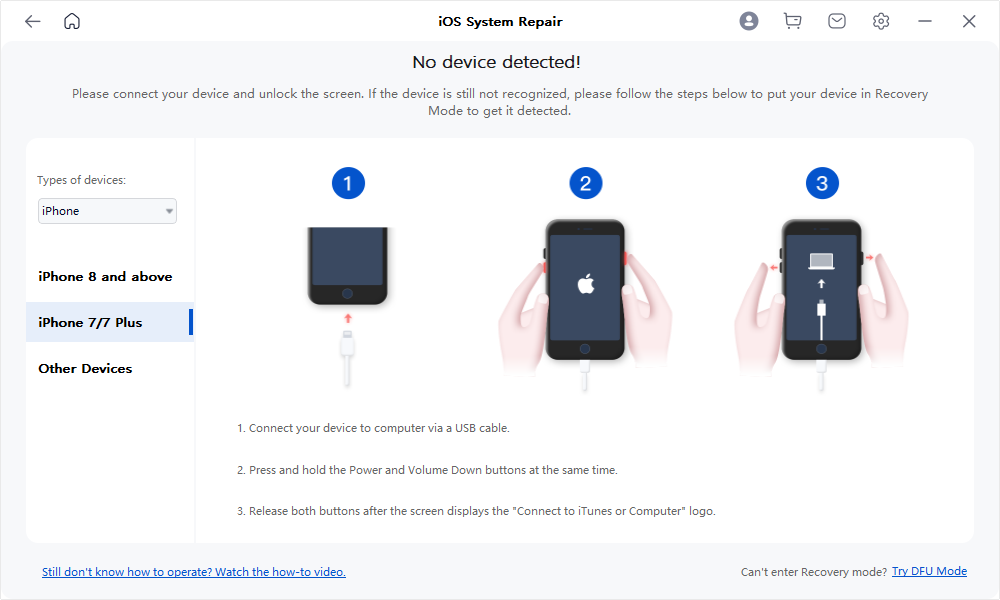
For Other iPhones:
Please make sure your device is connected via USB cable.
Press and hold the Side button and the HOME button at the same time.
Keep holding these two buttons until you see the Recovery Mode screen [iTunes icon displayed].
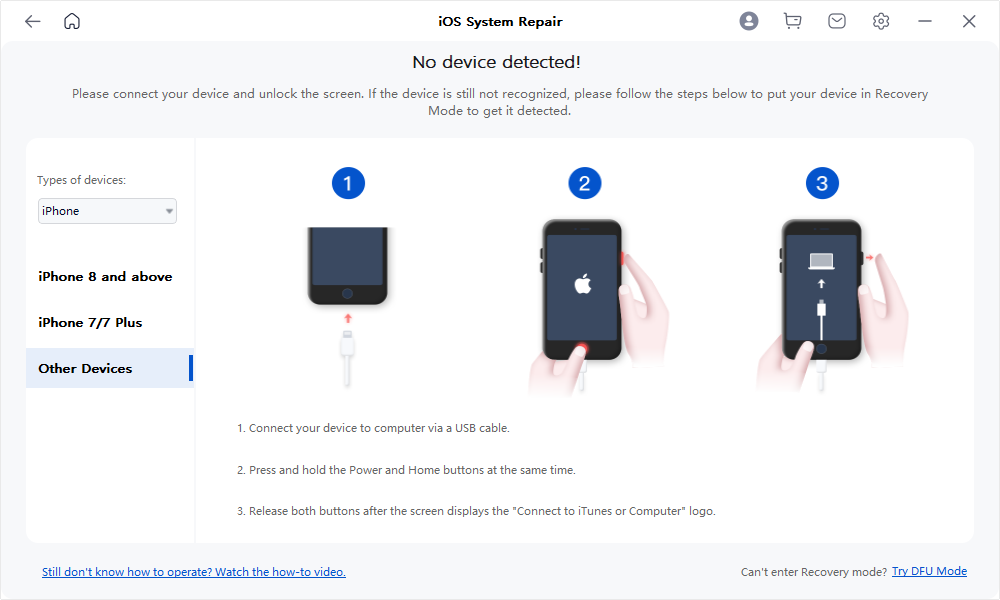
How to manually enter DFU Mode?
Because the screen stays black when you entering DFU mode, you need to connect a USB cable to determine if you have entered.
- 1. iPhone 8 and Above.
- 2. iPhone 7/7 Plus.
- 3. Other Devices.
For iPhone 8 and Above:
Quick-Press the Volume Up button and then release it; and quick-press the Volume Down button and then release it. Then, press and keep holding the Side button.
After the device screen goes off, press and hold the Side button and the Volume Down button at the same time for 5 seconds.
Please release the Side button; also release the Volume Down button until our software automatically goes to the next screen.
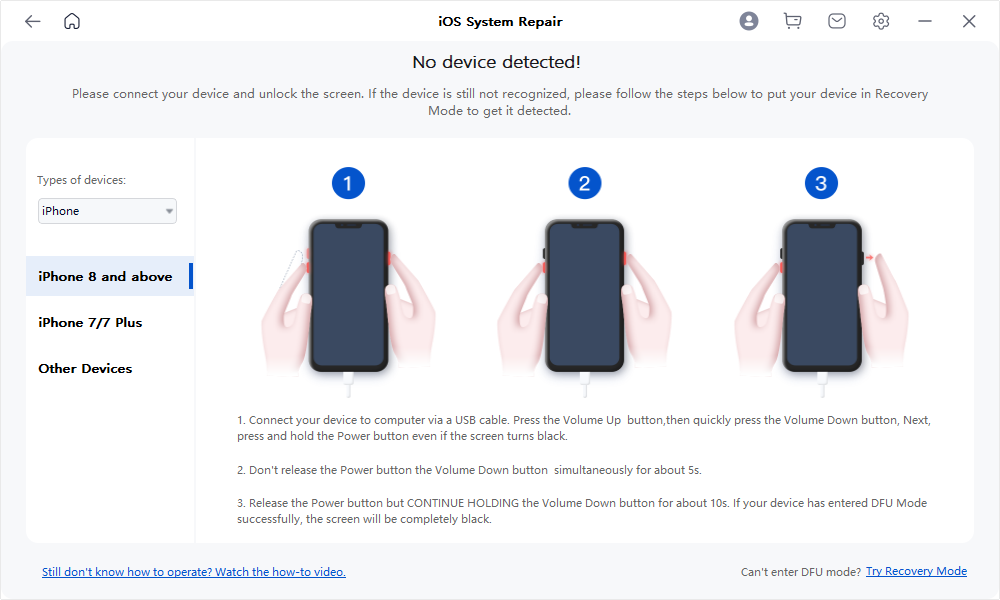
For iphone7/7plus:
Please press the ‘Start’ button.
Press and hold the Side button and Volume Down button at the same time for 8-10 seconds.
Continue to press and hold the Volume Down button while releasing the Side button. Until the software automatically goes to the next screen, then release the Volume Down button. (If the Apple logo appears, button(s) has been pressed for too long. If your device display screen asked you to connect your device to iTunes, please retry these steps.)
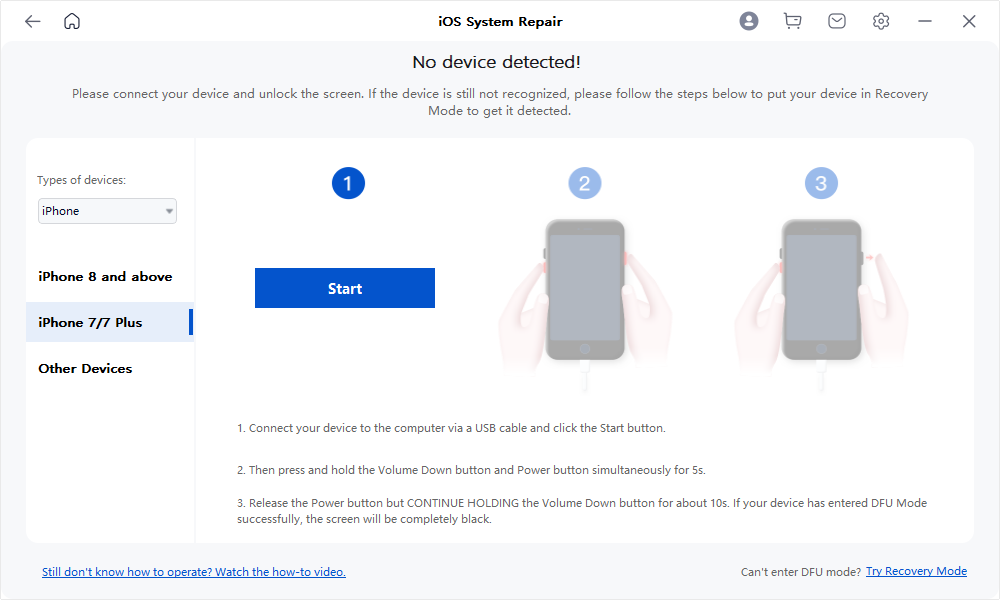
For Other iPhones:
Please press ‘Start’ button.
Referring to the countdown, press and hold the HOME button and the Side button at the same time for 8-10 seconds.
Continue to press the HOME button while releasing the Site button; after then, release the HOME button until the software automatically goes to the next screen. (If the Apple logo appears,button(s) has been pressed for too long. If your device display screen asked you to connect your device to iTunes, please retry these steps.)