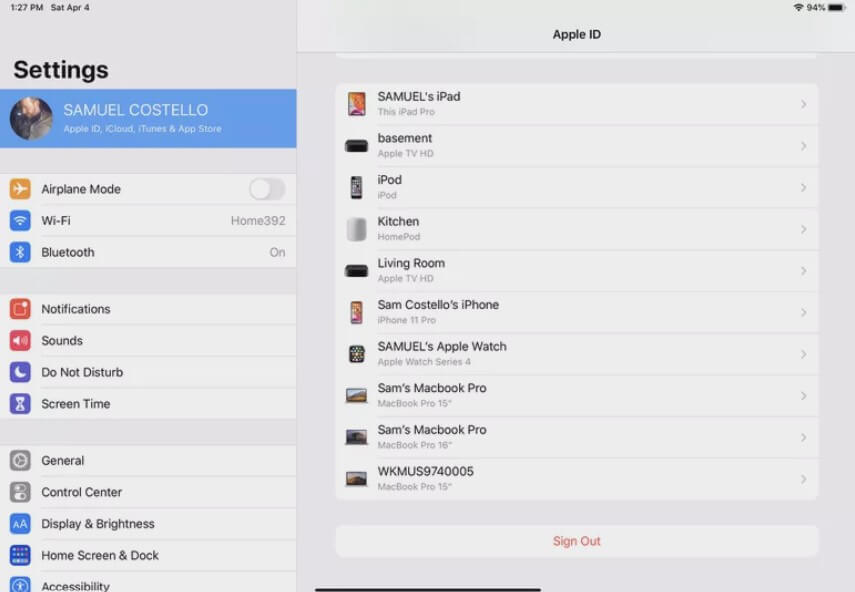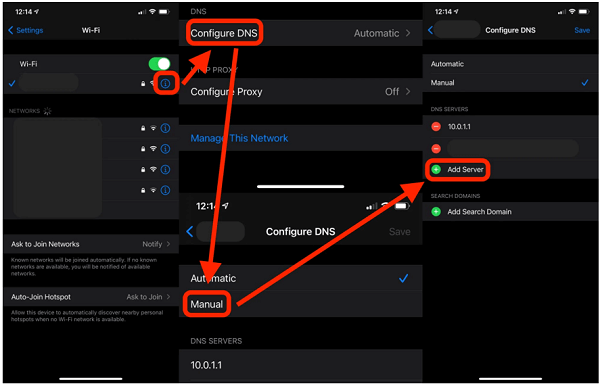How to Remove Activation Lock on iPad in 5 Ways
With an iPad activation lock on your iPad, access to your iPad is denied becoming inconvenient because you are blocked from accessing and enjoying any services.
In this article, we will discuss the various ways that you can use to remove the activation lock on your iPad.
- Remove iPad Activation Lock without Password via LockAway (most convenient way)
- Remove Activation Lock on iPad (Need Apple ID and Password)
- Remove Activation Lock with iCloud (Need Apple ID and Password)
- iPad Activation Lock Removal via DNS(COMPLICATED)
- Turn to Professional Help
Remove iPad Activation Lock without Password via LockAway (most convenient way)
Getting your iPad stuck on the activation lock is one of the annoying things that a user can encounter while using their iPad. LockAway is a powerful tool that is specifically designed to ensure that the iPad activation lock is removed.
LockAway enables you to remove the activation lock and grant you full access to your iPad. You will also be able to set up a new ID that you can use to access services on your iPad.
How to use LockAway:
- Using a computer, download LockAway and start running it.
- Hit the “Start” button, then plug your iPad to the computer.
- The software will download the appropriate package that will be used to jailbreak your iPad.
- Instructions will be displayed on the screen. Follow them, then click “Next.”
- Select the ‘Start Bypass’ option. LockAway will then immediately remove the activation lock without asking for a password.
Advantages of using lock away
- LockAway can remove the activation lock without requesting the user to provide their password.
- It is easy to use. Few and clear steps are involved making it suitable for even beginners to use it.
- It can remove the activation lock permanently, and you can access different services without restrictions.
- It supports all the iPad models and the latest iOS.
- It is entirely safe, therefore is no need to worry about your data privacy.
Remove Activation Lock on iPad (Need Apple ID and Password)
You can also directly remove the activation lock from your iPad, but it requires you to have the Apple ID and the password. If you have the Password and the Apple ID, the following steps will guide you in removing the iPad activation lock.
- Access the Apple ID and its password.
- Start the iPad, and when in the activation lock screen, provide the Apple ID and the password.
- Once you are on the home screen, log out of iCloud.

- If using iOS 10.2or the earlier versions, navigate to Settings, and on iCloud, click Sign Out.
- If using iOS 10.3 and the later versions, navigate to settings and click on Sign Out on your name.
- If prompted for the password and Apple ID, provide I to proceed.
- Erase any data that may be remaining from your iPad by going to Settings > General > Reset > Reset all contents and Settings.
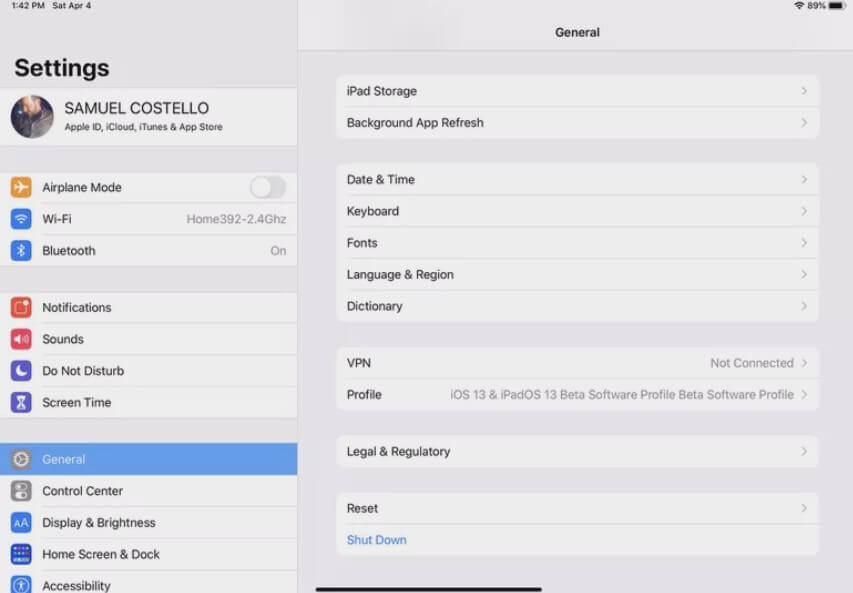
The iPad will restart, and after that, the activation lock will be removed.
Remove Activation Lock with iCloud (Need Apple ID and Password)
The activation lock on the iPad can be removed from iCloud also, but it requires you to have the password and Apple ID.
The steps are as follows:
- Visit iCloud.
- Provide the Apple ID and the password to sign in.
- Select “All Devices” on top of the screen
- From the list, select the iPad to remove from iCloud.
- Click on Remove from Account.
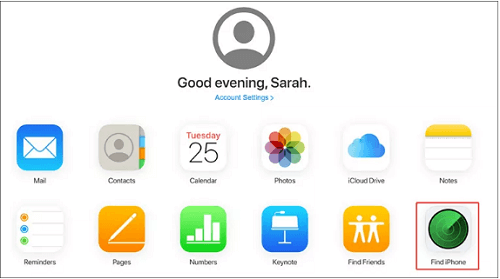
iPad Activation Lock Removal via DNS(COMPLICATED)
DNS can also be used to enable users to access services on their iPad. DNS might not necessarily remove the activation lock but will enable you to bypass the activation lock and access different features of your iPad without providing the password.
The steps to be followed are outlined below:
- Once the iPad starts, select your country and go to the Settings app.
- There is an ‘i’ symbol near the Wi-Fi network; click on the symbol.
- Go for the DNS configuration option and select the Manual option.
- Click on the Add server option and provide one of the following addresses based on your location.
- Europe: 104.155.28.90
- South America: 35.199.88.219
- North America: 104.154.51.7
- Asia: 104.155.220.58
- Other: 78.100.17.60

- Save the changes, then click “Ask to Join Networks.”
- Select “Back,” then you can access different features of your iPad.
Turn to Professional Help
Method 1. Contact Apple Support

If the outlined methods cannot remove the activation lock on iPad, then contacting the apple support team may help you sort the problem. Ensure that you have the serial number ready before reaching out to the support team.
To access the contacts for different places, click here, but ensure to contact numbers within your location.
Method 2. Discuss in Apple Support Communities
You can also decide to reach out to the support team using their social media platforms and request support online. But this method may take a long time before getting feedback.
Summary
In summary, a few trusted ways that help in iPad activation lock removal are discussed in this guide. If you have the needed Apple ID and password, you can use your iPad to remove the activation lock.
However, if you don’t have the Apple ID and the corresponding password, then LockAway is the recommended method that can be used because it does not require the credential to remove the activation lock