How to Fix Phone not Connecting to Bluetooth
When an iPhone fails to connect to Bluetooth, users become disappointed because they cannot connect to other devices such as a speaker wirelessly. If you are experiencing this problem, do not worry because this article explains various ways to solve it.
- 1. Why your iPhone won’t connect to Bluetooth
- 2. How to fix iPhone not connecting to Bluetooth
- 3. Other ways to fix the problem of your iPhone not connecting to Bluetooth
1. Why your iPhone won’t connect to Bluetooth
When you come across issues with your Bluetooth, first make sure that the Bluetooth signals of your device are being transmitted correctly. To do this;
- 1. Go to settings
- 2. Click on Bluetooth
- 3. Ensure that your Bluetooth is one. This is done by making sure that the toggle button ap-pearing next to the Bluetooth option is green. If it is not, click on it, and it will turn green.
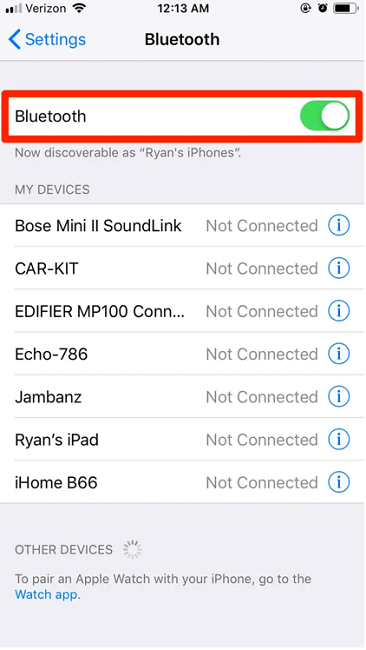
Your iPhone may fail to connect to Bluetooth because of the following reasons;
- a) If the device you are trying to pair with your iPhone is far way
- b) Some devices contain a system for managing power that restricts Bluetooth from connect-ing when the power goes below a certain percent.
- c) If the Bluetooth device and your iPhone are not compatible.
2. How to fix iPhone not connecting to Bluetooth
To pair your Bluetooth device such as a wireless keyboard to a phone running on iPadOS or iOS;
- 1. Ensure that the Bluetooth device and your device running on iOS or iPadOS are in the same geographical location and are close.
- 2. Power off your Bluetooth accessory and then turn it on.
- 3. Ensure that the Bluetooth accessory is powered on and fully charged or connected to a source of power.
- 4. If an application is used together with your Bluetooth accessory, ensure that your Bluetooth is turned on so that the app can use it. To turn on Bluetooth, navigate to Settings > Blue-tooth > switch on the toggle button.
If you still can’t pair or connect your Bluetooth accessory
- a) If you connected your iPadOS or iOS to your Bluetooth accessory earlier, unpair it, put it in recovery mode, and pair the devices again.
- b) If the Bluetooth accessory can be paired with other devices except for your iPadOS or iOS device, unpair it from the other devices and try pairing it with your iPadOS or iOS device.
- c) Consult with the accessory manufacturers to check if it supports your device running on iOS or iPadOS.
- d) If you are still encountering the following problems, get in touch with Apple Support;
- Your device cannot be connected to any Bluetooth accessory.
- If Bluetooth cannot be turned on
- The manufacturer of your accessory has confirmed that the accessory is working well.
3. Other ways to fix the problem of your iPhone not connecting to Bluetooth
To fix this issue, you can use the following methods;
1. Try turning your Bluetooth off using Siri
To use this method, follow the steps below;
- a) Turn Siri on by long-pressing the button for Home or say, “Hey Siri.”
- b) Turn off your Bluetooth by saying, “Turn off Bluetooth.”
- c) Turn on your Bluetooth by saying, “Turn on Bluetooth.”
2. Hard Reset
If the above method fails, you can try this one. To use this method;
- a) Long-press both the Sleep and the Home button simultaneously.
- b) Long-press the buttons for about 20 seconds
- c) Logo for Apple shows up
- d) Navigate to Settings, click on Bluetooth and then switch it off and then switch it on.

3. Reset Network Settings
If the problem of connecting with other devices via Bluetooth persists, then you can reset your network settings. This method deletes all the Bluetooth data of your device. Below is the proce-dure of solving the problem using this method;
- a) Launch Settings application on your iPhone
- b) Click on General
- c) Then click on Reset
- d) Choose the option for resetting network settings
- e) Key in your passcode
- f) Click on the Reset network settings option
- g) Your network settings will be reset, and your device will restart. After restarting, try pair-ing your device with the Bluetooth accessory again.
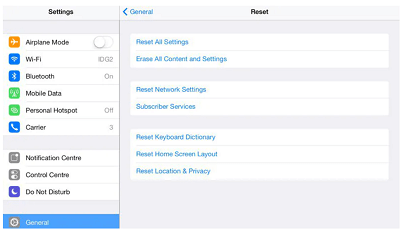
4. Install the latest iOS update
Bluetooth may not work on your device if there is a bug in the iOS or iPadOS. To solve this issue, you should install the most recent iPadOS or iOS update on your phone. However, this depends on if Apple has released a solution for that bug.
To install the most recent iOS update on your iPad or iPhone;
- a) Navigate to settings
- b) Go to General
- c) Click on the Software Updates option so that you can check for new updates.
- d) Click on the option named Download and install.
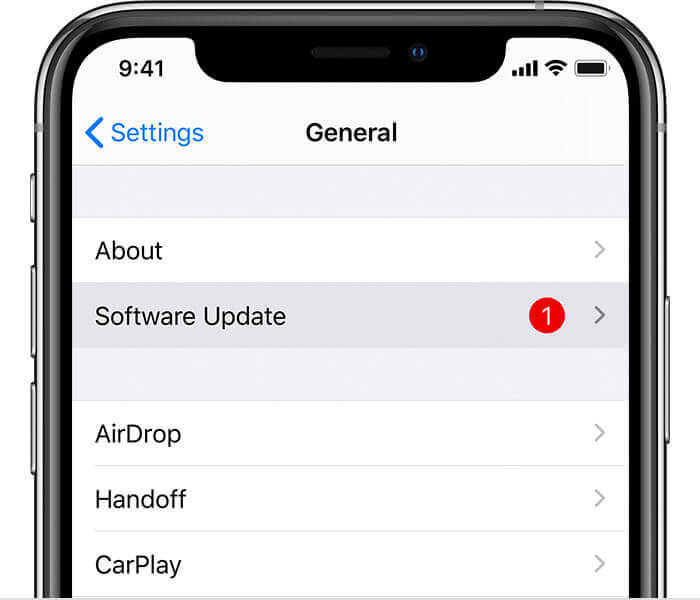
After installing the update, try connecting your iPhone to the Bluetooth accessory.
Summary
Bluetooth is important to iPhone or iPad users because it enables them to connect to other devices such as speakers and keyboards wirelessly. This article has explained some of the methods that you can use to solve the problem of your iPhone failing to connect to other devices via Bluetooth.
