How to Delete an Apple ID Completely
Preface:
There are ways to deactivate your Apple ID or remove it from a specific device - but what about completely deleting an Apple ID? This article will explain the differences between deactivating or deleting your Apple ID, as well as the steps to follow for each process. You can weigh the pros and cons and decide which option is best for you.
What if you want to remove Apple ID from a specific device but not actually delete the account? We have a solution for you. Learn about Mobitrix’s tool - LockAway - that can help you remove Apple ID without deleting or deactivating the account - a great solution for users!
- Deleting an Apple ID Account
- How to permanently delete an Apple ID Account
- How to Temporarily Deactivate an Apple ID
- How to Remove Apple ID from your iOS Devices
1.Deleting an Apple ID Account
The Apple ID is an account that saves important information from iOS services and connects your personal devices with iCloud, iTunes and more. However, if you decide to make a permanent switch away from Apple products, you may decide to delete your Apple ID completely. Deleting this account will remove your information and all you to get a ‘fresh start’, so to speak.
Other reasons to permanently delete an Apple ID may include removing a secondary Apple ID, deleting an account made by mistake, or cancelling the account of a deceased loved one. Apple provides two official optionsin such cases: permanently delete your account or temporarily deactivate your Apple ID.
What happens when you delete an Apple ID?
Deleting an Apple ID is a permanent action, you cannot ‘undo’ it later and restore your personal data. It is essentially ‘erasing’ your account from Apple’s System. It is a good option for privacy, but users should only proceed with this process if they are sure that they will not need to access any of their Apple ID account information at a later date - it will not be available.
Deleting Apple ID also removes the following services and programs that are connected through this account:
- Apple services
- Apple Store (including any paid apps your have purchased under your Apple ID account)
- iCloud (including photos, documents and videos saved on your iCloud.)
- iTunes (including music and other media you have purchased and saved on youriTunes library)
- iBook
- Apple Pay
- iMessage
- Find My iPhone
- and other Apple-specific services
2. All data associated with your Apple ID account (including photos, video, documents, and other storage in iCloud, iTunes, iBook and Apple Store) will not longer be accessible. These features are all connected through your Apple ID Account, therefore if the account is deleted you will no longer have access to any of this information.
It is essential that you back-up all of this information before deleting your account. You can save your important information, documents, videos, music and more by completing a back-up before deleting your account.
A comprehensive guide on how to complete a WhatsApp backup (and how to transfer it to another device, including iOS to Android or iOS to another iOS device can be found here).
2.How to permanently delete an Apple ID Account
If you are certain you want to delete an Apple ID account and performed a thorough backup for all important information, then follow the steps below to delete your Apple ID permanently:
- Open the link https://privacy.apple.com in a web browser
- Log in to your Apple ID account (the one which you are going to delete)
- Under the option “Delete Your Account”, click on the link labeled “Request to Delete Your Account”. This may also be labeled “Get Started”
- Next, you will be prompted to sign out of all devices that are using that Apple ID Account, in order to prevent being locked out of those devices.
- Review any subscriptions connected to your Apple ID Tell Apple why you want to delete your account from the options listed in the drop-down menu, and then select “Continue”.
- Review the terms and conditions for deleting your account and click “Continue”.
- Select “Continue” to finalize deleting your Apple ID
- You will be provided an access code. Write it down, or take a photo to keep it for your records.*
- Select “Delete Account” to confirm deletion.
- Select “Sign Out” to finalize deleting your Apple ID Account.
* Apple Services will allow you to regain access to your deleted account for a short-time after deleting, if you change your mind. You will need the access code to restore your account. However, restoring a deleted account is only an option for a brief time after you have started the process of deleting your Apple ID.
Deleting your Apple ID is not an automated process. This means you are requesting Apple to remove the account and all data associated with your Apple ID. Next, Apple will verify your request to delete your account. This final deletion could take up to a week to finalize.
The finalizing process may be simple, but keep in mind that backing up your device and signing out of all devices associated with that account can take a bit of time. We do not recommend rushing this process, or you may overlook something important.
3.How to Temporarily Deactivate an Apple ID
If you are hesitant about completely deleting your Apple ID, then consider deactivating your account, instead. This allows your account to be dormant, but not erased. If you decide to reactivate your account later, you will regain access to all of your information saved on iCloud, iTunes and other Apple services. In order to reactivate your account, you need to contact Apple Support for an access code.
Tip: Keep the access code in a safe, secure place where you can easily find it. It will be the only way to verify your identity with Apple Support.
- Begin by opening the link https://privacy.apple.com in a web browser (not on your phone).
- Sign in to your Apple ID (the same account you want to deactivate).
- Scroll down to “Deactivate Account” and select the option “Continue”.
- Tell Apple why you want to deactivate your account from the options listed in the drop-down menu, and then select “Continue”.
- You will be provided a list of items to consider before deactivating your account Review all items and then choose “Continue”.
- Review the terms and conditions for deactivating your Apple ID, then select “Continue”.
- Provide Apple with a way to inform you of status updates with your account, by email, another Apple ID account, or other means.
- You will be provided an access code. Write it down, or take a photo to keep it for your records.*
- Select “Deactivate Account” to confirm deactivation.
- Select “Sign Out” to finalize deactivating your Apple ID Account.
* Apple Services requires this access code to reactivate your Apple ID at a later date. You will need the access code to restore your Apple account - do not lose this code.
4.How to Remove Apple ID from your iOS Devices
What if you don’t want to delete OR deactivate your Apple ID, but you need to remove it from a device? Some examples include if you sell your used phone, or give your phone to a friend or family member, or simply forgot your Apple ID password and are locked out of your phone. You want to wipe your Apple ID from the device completely, for privacy reasons, but you certainly want your Apple ID active for a new device.
Method 1: Remove Apple ID via Apple Support App
This method works with Apple devices using iOS 12 or later. You will need to have the Apple Support App on your alternate phone, or a friend’s phone you are using to assist in this process.
How to remove your Apple ID with Apple Support is as follows:
- Open the Apple Support App
- Select Topics > Passwords & Security
- Select “Reset Apple ID Password”
- Choose: Get Started > A Different Apple ID
- Enter your Apple ID account information for the account you have lost the password for
- Follow the prompts provided. You will receive a confirmation that your password for your Apple ID has been changed.
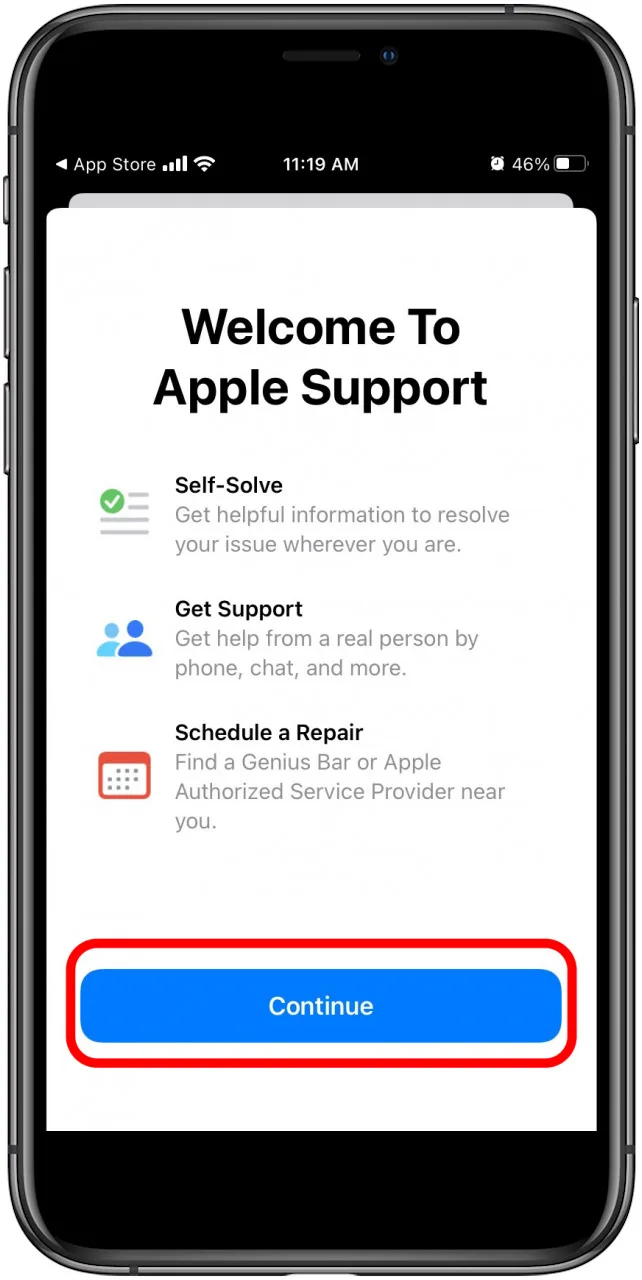
This does not remove your Apple ID from your device, only allows you to change your password and get a new one if you forgot your Apple ID password and have been locked out of your phone.
Method 2: Remove Apple ID via Find My iPhone APP
This method works with Apple devices using iOS 9 to iOS 12. You will need to have the Find My iPhone App on your alternate phone, or a friend’s phone you are using to assist in this process.
Steps:
- Open Find My iPhone App on an alternate phone.
- When the Sign In screen appears, remove any Apple ID Account name listed in the field. This space should be empty.
- If you do not see a Sign In screen, you may need to Sign Out before you can continue. Select “Sign Out” and then follow Step 2 again.
- Select “Forgot Apple ID or Password”. Follow the steps provided to get a new Apple ID Password.

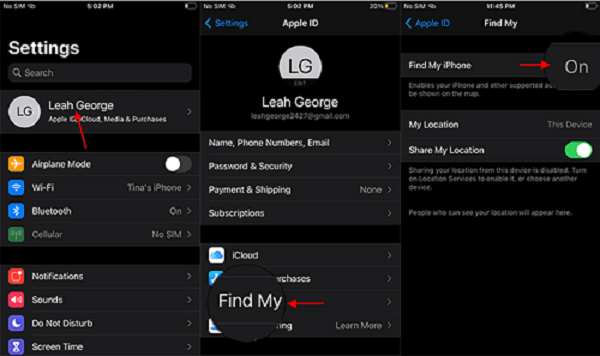
Method 3: Remove Apple ID via Mobitrix LockAway
The methods above work if you are near family and friends who also have Apple devices. What if you’ve recently moved or traveled and do not have access to an Apple device? Another solution is with Mobitrix.
Mobitrix’s LockAway tool allows you to remove the Apple ID on a device easily, without needing to use an alternate iPhone to complete the process. This approach allows you not only to regain a lost password, but also to delete an existing Apple ID on an active device.
LockAway is a practical solution to remove Apple ID from any iOS device, without hassle. If you don’t want to delete your account, or even to deactivate it, but want to remove it from a phone, this is a quick and simple option.

LockAway can help users with:
- A forgotten Apple ID password
- If the Apple ID is locked
- LockAway does not erase the iPhone data, either
Steps to use LockAway:
- Download the LockAway Softwares
- Connect your iOS device to your computer with a USB cord
- Open LockAway, and when prompted, select “Unlock Apple ID Mode”
- Follow the on-screen prompts to remove Apple ID - LockAway will do the work for you and notify you when the process is complete.

After you remove the Apple ID on your device you can:
- Change to a different Apple ID or create a new one
- Enjoy all iCloud services and Apple ID features
- Stop being tracked by the previous Apple ID (this is important if you want to sell or give away your phone)
Summary
Deleting your Apple IDAccount is a permanent decision. You should backup your important information from iTunes and iCloud before performing this action, and remember that after Apple Services finalized the deletion it cannot be reversed. Some users may be more comfortable with deactivating their Apple ID for a period of time - but remember, you must have your access code to reactivate your Apple ID. If your main goal is to remove Apple ID from your phone,then LockAway is the solution for you. You can delete your Apple ID from the device only without losing your Apple Services such as iCloud and iTunes library. LockAway is a secure, easy tool to give you more control over your device.
