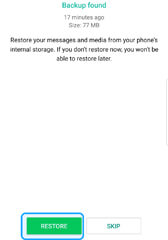Mobitrix - Common Errors &Solutions
-
1. The progress bar is stuck at 30%, 50%, 99%...for a long time, why?
1. Some instructions appear on the device's screen requiring you to perform the corresponding operation on the device.
The transferring process will continue after following the instructions.
2. Sometimes, it may take quite a long time to process the data, and the progress bar is usually stuck at 35%.
The time of the backup process depends on the used storage on iPhone. Please refer to the data below to confirm if the stuck issue is normal or not.
<30G, 15 minutes
30G-50G, 25 minutes
50G-100G, 45 minutes
>100G, 1 hour-1.5 hour
-
2. I don’t receive the registration email after purchase, why?
Generally you’ll receive the order confirmation e-mail within 10 minutes after the order processed successfully. Please confirm when you placed the order successfully and checked the SPAM folder in case it has been tagged as SPAM.
Alternatively, you can also use the link below to retrieve your activation code: https://www.mobitrix.com/how-to-retrieve-registration-email-and-code.html
-
3. I failed to activate the software, why?
1. Please make sure you have entered the user ID and activation code correctly. It is recommended that you copy and paste the method to input.
2. If your registration code is still valid and there may be a problem with your PC network, please check and try again.
3. You can use the link below to retrieve your activation code. https://www.mobitrix.com/how-to-retrieve-registration-email-and-code.html
If none of the solutions provided prove to be useful, feel free to contact us.
-
4. How to Turn off Find My iPhone?
To use Mobitrix WhatsApp Transfer to manage your iPhone WhatsApp data, you need to turn off the feature of ‘Find My iPhone’.
- Tap on Settings on iPhone.
- Click on [your name] on the top of the screen.
- Click on Find My iPhone and toggle the switch off.
- You will be required to enter your Apple ID password to turn off this feature.
- Click on ‘Turn off’ after entering the Apple ID password.

-
5. What to do if there is insufficient disk space?
Insufficient disk space will cancel the data transferring process.
- If you are transferring data to iPhone or plan to transfer data from iPhone to Android, please check the storage space your iPhone has used.
- Click on the “backup path” located at the top right corner of the settings app. Then select the disk with the largest remaining storage. Please make sure the storage space is greater than the amount of storage space used on your iPhone.
- After completing this procedure, please try the data transfer again.
-
6. How to decrypt iTunes backup file?
If there is a backup password for your iPhone, it would fail the transfer.
Click on the link below to remove the iTunes backup password, then continue the WhatsApp data transfer.
https://support.apple.com/en-us/HT205220
https://www.wideanglesoftware.com/support/ibackupextractor/how-to-remove-encryption-from-an-itunes-ios-backup.php -
7. Fail to install Mobitrix?
Unstable network may cause the downloader installation process to fail. Please use the following link to download directly.
https://download.mobitrix.com/products/mobitrix-whatsapp-transfer-setup.exe
-
8. What if Android backup file is not detected?
If the WhatsApp data on the Android phone is not saved locally, the Android transferring process will be canceled. Please follow the steps below:
Go to Settings on WhatsApp and back up WhatsApp messages to internal storage instead of Google drive on your Android device.
- Tap 'Back up to Google Drive' and then select 'Never'.
- Tap 'BACK UP' (Your data will be lost if you don't click 'BACK UP'.)
-
9. Storage Permission is not Enabled on Android
If you confirm that you have followed the guidelines to back up your chat history to Android device's internal storage, but found no data restored in the customized whatsapp, this could be the reason that the storage permission on Android is not enabled.
Please follow the steps below to restore the chat history to the customized WhatsApp.
- Uninstall the customized WhatsApp.
- Scan the QR code to install the customized WhatsApp again.
- Open the customized WhatsApp and select 'Allow' in the window that pops up when you enter your mobile phone number. If there is no pop-up window, just see step 4.
- Enable storage permissions from your device settings and open WhatsApp again.
- When you are sure that the chat history are restored to the customized WhatsApp, you can use Mobitrix again to backup/restore WhatsApp.
-
10. Failure to install the Customized WhatsApp on your device, why?
Failure to install the developer’s WhatsApp on your device, which could be caused by:
- WhatsApp installation permission is unauthorized (Disable USB Installation). Please enable the USB installation permission on your device.
- You have rejected the installation request on your phone. Please try again and make sure to allow the installation this time.
If the above solutions don’t apply to you, please scan the QR code below to install the WhatsApp developer version manually on your Android Phone:
Note: Please keep the connection between your Phone(s) and PC while doing a manual installation.
-
11. How to Download a Developer Version of WhatsApp?
To download a developer version of WhatsApp, you can use the mobile browser to scan the following QR code.
1. For WhatsApp Normal Version:

2. For WhatsApp Business Version:

-
12. How to Manually Migrate the Data from Official Version to the Developer Version of WhatsApp?
1. Back up the WhatsApp data of the official version [original version] to the storage space of the android phone.
2. Use the mobile browser to scan the following QR code to download the developer version of WhatsApp. (Normal version and business version are diferrent, please scan the corresponding version's QR code.)
a. For WhatsApp Normal Version:

b. For WhatsApp Business Version:

3. Log in to the developer version, click restore, and remember to allow permissions during the process. Then use the backup in the first step to restore your data.

4. After checking that the developer version has successfully recovered your WhatsApp data, uninstall the official version.
5. Now you can use the Mobitrix software to continue the transfer.